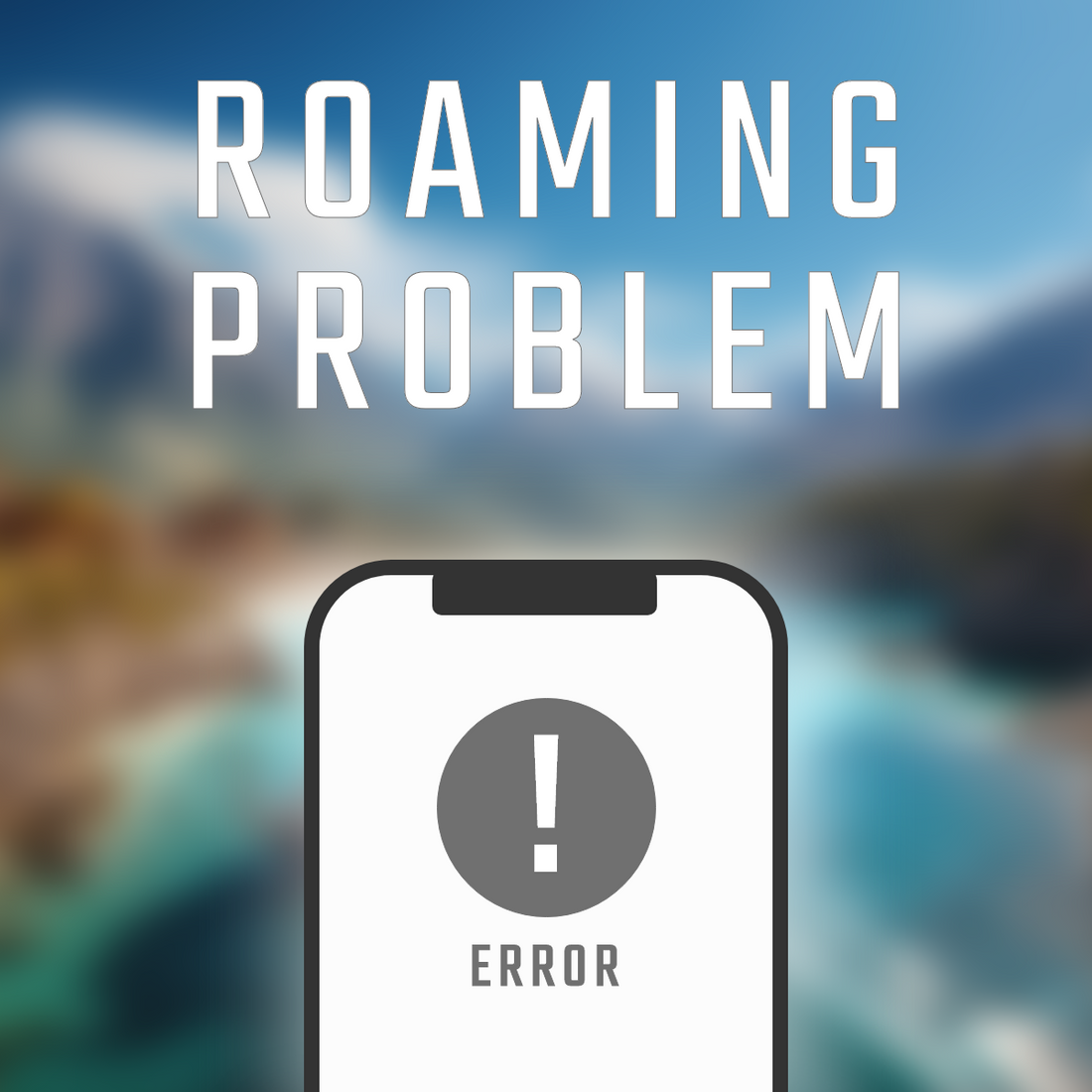[For Android users]
Easy eSIM setup for anyone
An eSIM is a SIM card built into a smartphone, allowing you to communicate without having to physically insert or remove a SIM card like with conventional SIM cards.
The contract and activation procedures are completed online, so you can start using it right away. With eSIM, there is no need to replace the SIM card, so there is no risk of loss or damage, and you don't have to return it.
In this article, we will introduce the eSIM setup procedure for Android users.
Representative eSIM compatible models
Google Pixel series
- Pixel 3 / 3 XL (※Not compatible with the Japanese version of Pixel 3)
- Pixel 3a / 3a XL
- Pixel 4/4 XL
- Pixel 4a / 4a (5G)
- Pixel 5 / 5a (5G)
- Pixel 6 / 6 Pro / 6a
- Pixel 7 / 7 Pro / 7a
- Pixel 8/8 Pro
- Pixel Fold
- Pixel 9 series (planned)
Samsung Galaxy series
*This is generally limited to global versions and SIM-free models.
- Galaxy S20 / S20+ / S20 Ultra
- Galaxy S21 / S21+ / S21 Ultra
- Galaxy S22 / S22+ / S22 Ultra
- Galaxy S23 / S23+ / S23 Ultra
- Galaxy S24 / S24+ / S24 Ultra
- Galaxy Z Fold2 / Fold3 / Fold4 / Fold5
- Galaxy Z Flip / Flip3 / Flip4 / Flip5
Carrier versions sold in Japan may not support eSIM.
OPPO
- OPPO Find X3 Pro (global model)
- OPPO Find X5/X5 Pro
- OPPO Reno 6 Pro 5G (global model)
Sony Xperia
- Xperia 10 III Lite (eSIM-compatible Japanese model)
- Xperia 1 IV / 5 IV / 10 IV / 1 V / 5 V, etc. (SIM-free models)
Motorola
- Razr 5G
- Edge+ (2022)
- Edge 40 / Edge 40 Pro
Please note that this may vary depending on the model.
Other manufacturers
- Huawei P40 / P40 Pro (*Not equipped with GMS)
- ASUS Zenfone 8/9/10 (SIM-free model)
- Xiaomi 12T Pro (global model)
- Fairphone 4 (for Europe)
How to check if eSIM is supported
On your device, go to "Settings" > "Network & Internet" > "SIM cards" and check whether there is an option such as "Add eSIM" or "Add mobile plan."
What you need
- eSIM-compatible Android smartphone
- Stable Wi-Fi environment
- QR code or activation code
- Latest Android version (recommended)
STEP 1 | Purchase an eSIM
Visit the eSIM sales store and select a plan based on your destination, data volume, and number of days.
After purchasing an Easy eSIM, a QR code and a PDF for setup will be sent to your registered email address. Please keep them safe.
STEP 2 | Open your Android smartphone's settings
The method for accessing the settings screen for each model is as follows.
For Google Pixel
Settings > Network & Internet > SIM
For Samsung Galaxy
Settings > Connections > SIM Card Manager
Other common models
Settings > Network & Internet > Mobile Network
STEP 3 | Download and activate eSIM
How to use a QR code
- From the settings menu, tap "Add SIM" or "Add eSIM"
- Select the option "Scan QR Code"
- Scan the QR code with your camera
- Follow the on-screen instructions to complete the setup
Manual setup (using an activation code)
- Tap "Add SIM" or "Add eSIM" from the settings menu
- Select "Manual setup" or "Enter verification code"
- Enter the provided SM-DP+ address and activation code
- Follow the on-screen instructions to complete the setup
STEP 4 | Activate eSIM and check connection
We will introduce a method of checking that is basically the same for all models. Please note that there may be slight differences depending on the model.
- Open the Settings app
- Tap "Network and Internet" or "Connections"
- Select "SIM Card" and "Mobile Network." If the eSIM profile is displayed, the addition is complete.
- Check that "Mobile Network" > "Mobile Data" is turned on
- Open your browser and access any web page. If the page is displayed, the connection is successful.
How to manage multiple eSIMs
Switching Profiles
- "Settings" > "Network and Internet" > "SIM"
- Tap a profile other than the one you are currently using.
- Select "Enable" or "Turn on"
- The eSIM you were using will be automatically deactivated or you can deactivate it manually.
Setting up a physical SIM and eSIM together
Some devices may not be compatible, so please check if your device is compatible.
Setup Procedure
- Recognize both SIMs
- Select the SIM to be used for each item displayed in "Settings" > "Network & Internet" > "SIM"
- Enable "Auto-switch mobile data" etc. as needed
troubleshooting
If your eSIM isn't recognized
Check for Android updates
"Settings" > "Device Information" > "Software (System) Update" > "Check for Updates"
If there is an update
Download → Install → Automatically restart.
Reset network settings
Settings > System > Reset options or Reset > Reset Wi-Fi, Mobile & Bluetooth > Reset settings
Please proceed with the reset in the order below. If you are asked to enter your PIN or password, please enter it.
Update carrier settings
Android carrier settings updates are sometimes provided along with system updates, so please follow the steps above to check for updates.
Alternatively, you can update by inserting your carrier's SIM or eSIM and restarting your phone.
If the communication speed is slow
Checking and switching network modes
"Settings" > "Network & Internet" or "Connections" > "Mobile Network" > "Preferred Network Type"
Tap in order, then select the desired mode from the options displayed.
APN Optimization
"Settings" > "Network & Internet" > "Mobile Network" > "Access Point Names"
Tap in this order and check that the information is correct by comparing it with the official APN information provided by your carrier.
If you want to return to the carrier's original APN configuration, tap the "Reset to default settings" menu in the top right corner of the APN screen.
Also, deleting unnecessary APNs can prevent Android from picking the wrong profile.
Setting background data limits
There are two ways to restrict access: restricting access to individual apps and restricting access to the entire app.
How to restrict apps
- Open the Settings app
- Tap "Network and Internet"
- Tap "Mobile Network" or "Data Usage"
- Tap "App data usage"
- Select the app you want to limit data usage for from the list.
- Switch off "Background data"
By doing this, the restricted app will only use data when Wi-Fi or the screen is on.
Limit overall usage (use Data Saver)
- Tap "Network and Internet"
- Select "Data Saver"
- Turn on "Use Data Saver"
This setting will limit background data usage overall.
FAQ
Q: Is there an expiration date for the eSIM?
A: It depends on the contract/purchased plan. Usually it is valid for a certain period from the date of purchase.
Q: What happens to the eSIM when I change my phone model?
A: Because eSIM is "SIM information written into the device," if you change your model, it will no longer be usable on the original device and you will need to reconfigure it on the new device. Please contact your carrier and go through the process of reissuing it.
Q: What happens if I use up all the data on my eSIM?
A: You cannot add data capacity or period with Easy eSIM. You will need to purchase a new one. Whether you can extend the capacity or period will depend on the company and plan you purchased from, so please check.
Q: Does the eSIM support calls and SMS?
A: If you sign up for a plan that includes a phone number for the area you will be using, you can use services that use your phone number, such as calls and SMS.
If your plan does not include a phone number, you will not be able to make calls or send SMS. However, you can still use apps that use data lines, such as LINE.
summary
Using eSIM is very convenient as you can communicate without having to replace the SIM card.
Setting up an Android phone is easy and only takes a few minutes.
Also recommended for communication when traveling or on business trips abroad.
With "Otegaru eSIM," you can purchase and set it up online and start using it right away.
Even if you're a beginner, please use this article as a reference and give it a try!