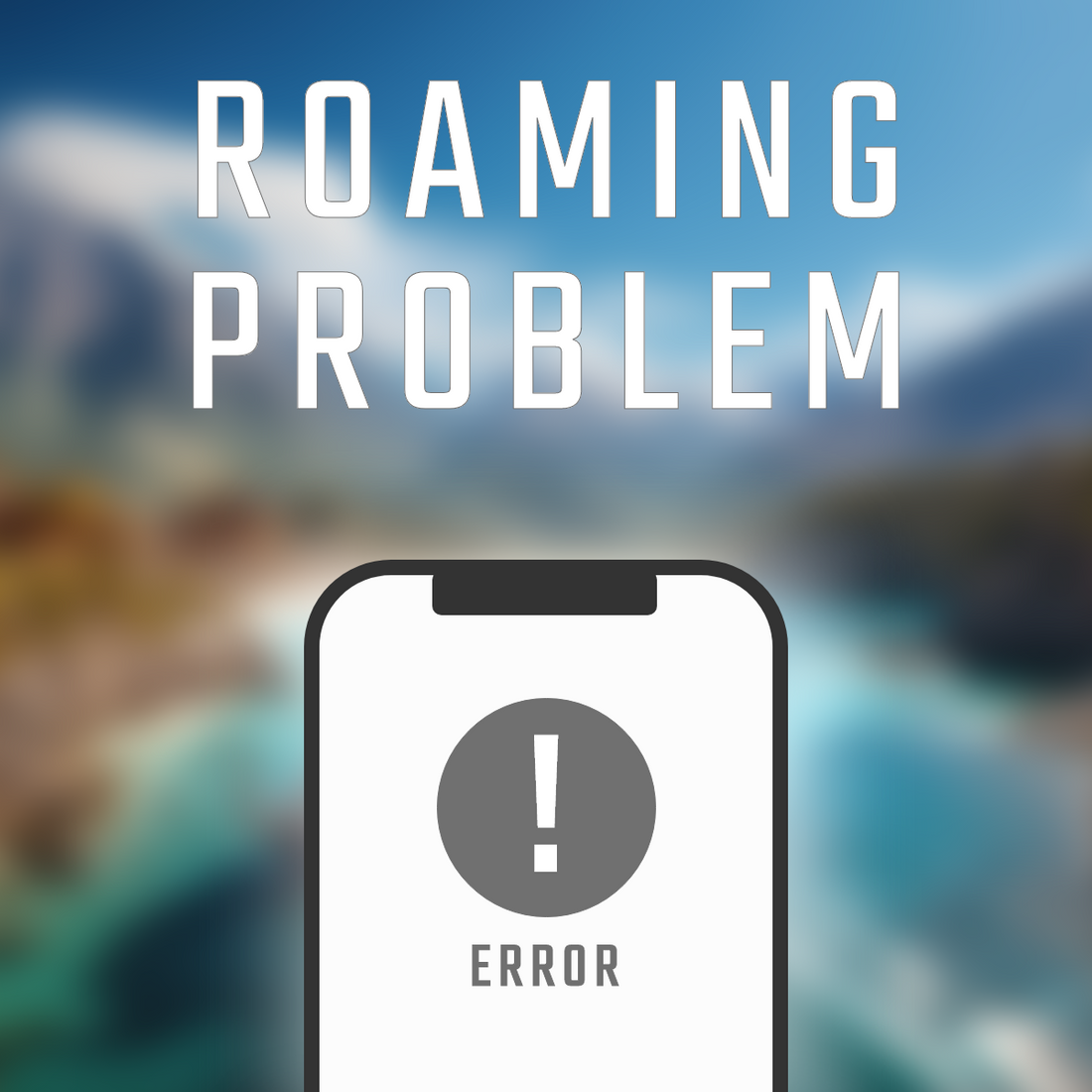[For iPhone users]
How to set up and switch to eSIM
Using an eSIM on an iPhone has many benefits, including eliminating the need for a physical SIM card and making it easier to manage multiple lines.
This article introduces iPhone users to eSIM-compatible models, initial setup, and how to switch between multiple eSIMs.
What are the compatible models and requirements?
eSIM-compatible iPhone models
eSIM is available on all iPhone models released since the iPhone XS/XS Max/XR released in 2018.
If you want to know the model name of the iPhone you are using, you can check it by going to "Settings" > "General" > "About" and checking "Model Name."
Latest version of iOS recommended
Just as there are compatible models, there are also compatible operating systems. Generally, it is said that eSIM can be used on iPhones running iOS 13 or later. To be on the safe side, we recommend installing the latest version of iOS.
Stable Wi-Fi environment
Communication is required during activation, so a stable Wi-Fi environment is required.
Make sure to connect in a state where stable communication is ensured.
QR code or activation code
For Easy eSIM, after purchasing the product, you will receive a QR code and PDF instructions via email. Please keep these safe as they will be used for activation.
QR codes and activation codes are often sent for other products as well, so please keep them safe and do not delete them.
How to set up an eSIM
Setup using QR code
Settings > Cellular > Add Cellular Plan > Use QR Code
Tap in order to scan the eSIM QR code. Follow the on-screen instructions to complete the setup.
Manual setup (if QR code cannot be read)
Settings > Cellular > Add Cellular Plan > Enter Details Manually
Tap in order, enter the activation code directly, and then follow the on-screen instructions to complete the setup.
How to manage your eSIM profile
Checking current eSIM status
You can check which SIM is connected to the line by going to "Settings" > "Mobile Data".
Manage multiple eSIM profiles
On iPhone 13 and later, you can activate two SIMs at the same time, either a physical SIM and an eSIM, or a combination of two eSIMs. Also, on iPhone 14 and later, you can save up to eight profiles.
Older iPhones (such as iPhone XS, XR, and XS Max) can store up to 20 eSIM profiles, but only one can be active at a time.
Please note that this varies depending on the model.
How to view multiple eSIM profiles
To check if your eSIM profile has been downloaded:
Settings > Mobile > Mobile Plans
Tap to see the plans displayed.
How to rename your eSIM profile
"Settings" > "Mobile" > "SIM"
Tap and select the eSIM you want to edit.
Tap "Cellular" or "Cellular Plan Name" to select the default eSIM name, then change the name in the Custom Name field to complete the name change.
It may be a good idea to remember that you can change the name, as this will make it easier to identify profiles when you have multiple profiles saved.
How to switch between eSIMs
Data communication switching
"Settings" > "Mobile Communications" > "Mobile Data Communications"
Tap in order, select the eSIM you want to use, then check "Mobile data switching".
Switching between calls and SMS
Settings > Cellular > Calls and SMS
Tap in order to select the eSIM you want to use.
How to use the dual SIM feature
Using a physical SIM and an eSIM together
You can use a physical SIM and an eSIM together. You can use the physical SIM for calls and SMS, and the eSIM for data communication, depending on your needs. This has the advantage of allowing you to use different phone numbers and data plans, or use a local SIM as an eSIM when traveling abroad.
Automatic switching between multiple eSIMs
Select the line you want to use under "Mobile Data" and turn on "Allow Mobile Data Switching" to enable automatic eSIM switching.
With this setting, when making a voice call, the device will automatically switch to the eSIM for data communication, allowing you to use the same eSIM for both voice calls and data communication.
troubleshooting
If your eSIM isn't recognized
Check for iOS updates
Make sure your iOS is up to date.
How to reset your network settings
Settings > General > Transfer or Reset iPhone > Reset > Reset Network Settings
Tap in this order. Your iPhone should restart when you reset the network settings, so please confirm this. When your iPhone restarts, the network settings will be reset and restored to their original state.
From there, reset your network settings.
How to update your carrier settings
"Settings" > "General" > "Information"
When you tap, a pop-up will appear, so follow the instructions on the screen to install the carrier update.
If the pop-up does not appear, there is no need to update.
This setting allows you to keep the settings related to the mobile data communication network provided by your mobile phone company up to date.
If the communication speed is slow
How to check and switch network modes (4G/5G)
You can check the network mode at the top right of the iPhone screen.
You can also switch manually, so try it if your connection is unstable.
"Settings" > "Mobile" > "SIM"
Tap in order and select the plan for your line.
Then tap "Voice and Data" and try each of the options that appear and select the network mode with the best signal.
Optimization of "Mobile Data Communication Options"
Optimizing your mobile data can help you save data, maintain speeds, and extend battery life. Here are some ways to reduce your mobile data usage:
Settings > Mobile > Mobile Data Options > Data Mode > Low Data Mode
Tap Low Data Mode to pause automatic updates and background tasks when your iPhone isn't connected to Wi-Fi.
The impact of VPNs and what to do about them
VPN stands for Virtual Private Network, and is a system that protects against risks such as information leakage, tampering, and intrusion that may occur during data communication.
On the other hand, this VPN may also cause your device to be unable to connect to the network. If this happens, here's what you can do:
- Make sure the date, time, and time zone are set correctly.
- Make sure you have the latest software updates installed
- Restart your device
- Connect to a different network to see if the problem is with the network you were using
Erasing an eSIM
How to erase your eSIM profile
"Settings" > "Mobile Data" > "Delete eSIM"
You can delete the profile by tapping
Points to note
If you want to cancel your mobile data plan, simply deleting the eSIM profile will not complete the cancellation. You will need to contact your carrier directly to cancel your plan.
Please note that if you delete the profile you are using, you will need to contact your carrier to obtain a new eSIM.
FAQ
Q: Can I use a physical SIM card while using an eSIM?
A: It depends on the model. iPhone XS, iPhone XR and later, and iPhone SE (2nd generation and later) are compatible.
Q: Does the eSIM have an expiration date?
A: It depends on the contract/purchased plan. Usually it is valid for a certain period from the date of purchase.
Q: What happens to the eSIM when I change my phone?
A: For iPhones with iOS 16 or later, you can transfer your eSIM to another iPhone using the "eSIM Quick Transfer" feature. If you want to reissue your eSIM, you will need to go through the process on your carrier's website and install the profile on your new iPhone.
Q: What happens if I use up all the data on my eSIM?
A: You cannot add data capacity or period with Easy eSIM. You will need to purchase a new one.
Please note that whether or not you can extend the capacity or period will vary depending on the company and plan you purchased from.
Q: Does the eSIM support calls and SMS?
A: If you sign up for a plan that includes a phone number for the area you will be using, you can use services that use your phone number, such as calls and SMS.
If your plan does not include a phone number, you will not be able to make calls or send SMS. However, you can still use apps that use data lines, such as LINE.
summary
Using eSIM on your iPhone eliminates the need for a physical SIM card, giving you more flexibility in managing multiple lines. Setup is easy using a QR code or activation code.
In addition, you can save and switch between multiple eSIM profiles, making it convenient for different uses and when using overseas. By understanding how to set up and switch between them, optimize communication speeds, and how to troubleshoot issues, you can make the most of your eSIM.
Easy eSIM offers one-time purchase eSIM plans that are only for data communication, making them easy to start using. If you follow the setup instructions correctly, you'll be able to connect to the internet in no time.
Please feel free to start using eSIM on your iPhone.