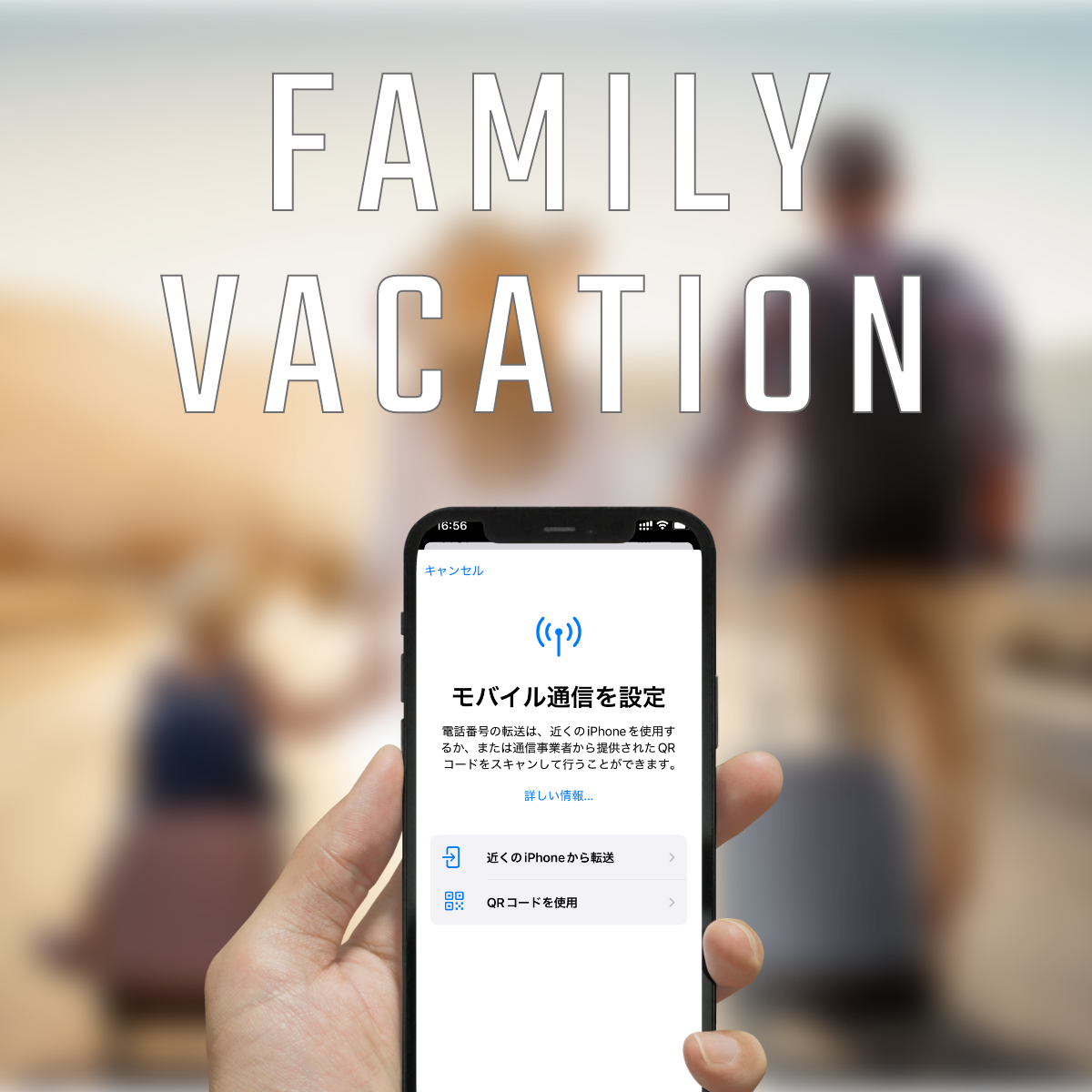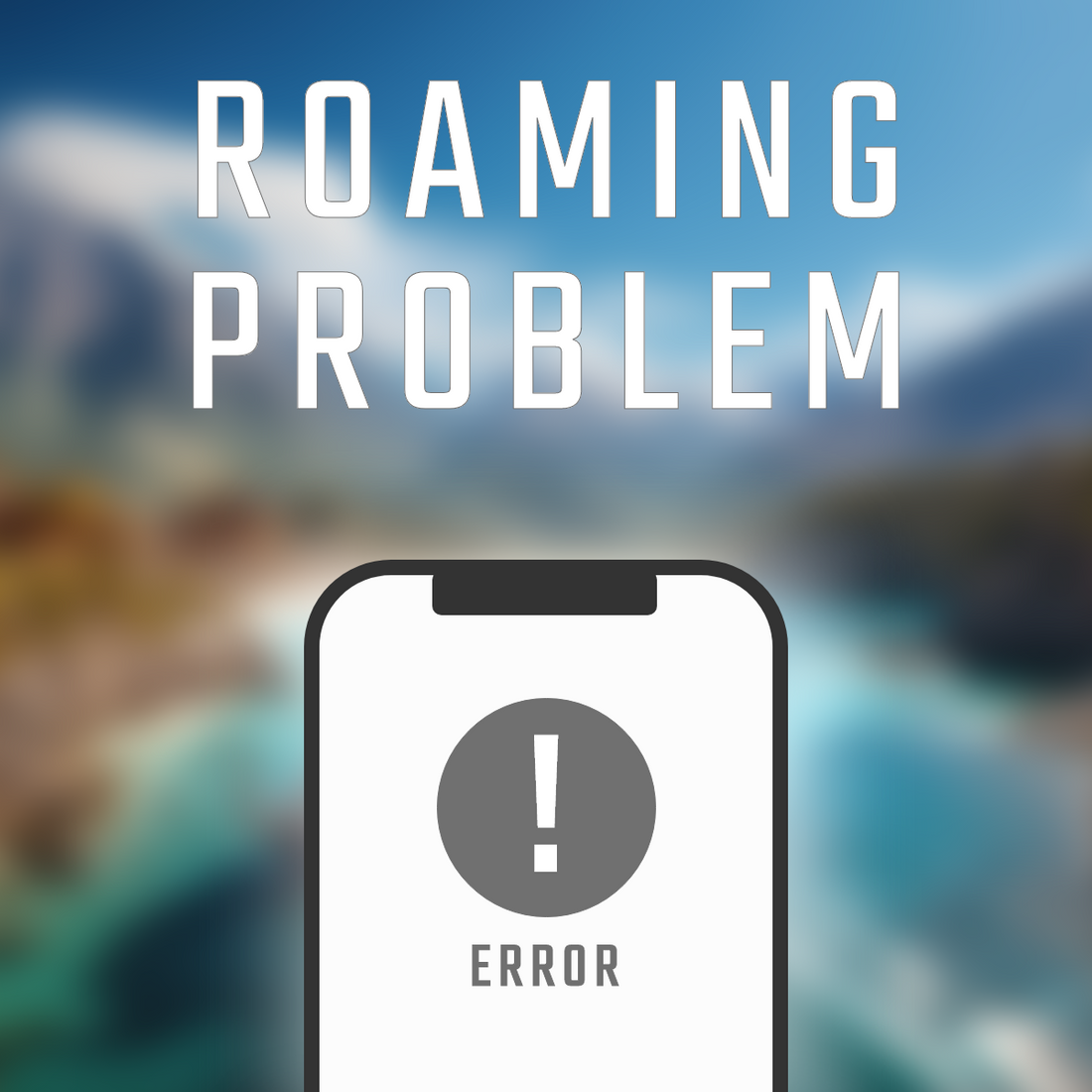Perfect for family trips
How to choose and set up an eSIM plan
When traveling with your family, it can be difficult to secure a data connection for each person. In such cases, we recommend using an eSIM.
In this article, we will explain in an easy-to-understand manner not only why eSIM is a good choice for family trips, but also how to choose one, set it up, and troubleshoot.
The benefits of eSIM for family travel
You can prepare meals for the whole family in advance
You can purchase and set up an eSIM in Japan before your trip, so you don't have to rush around once you're there.
It is safe for families with small children.
No need to waste time buying a SIM card at the airport
You can save time searching for a local SIM card and use the internet immediately after arriving at the airport. You can also use taxi dispatch apps and maps right away, so you can rest assured.
No need to worry about loss or damage
Since there is no need to insert or remove a physical SIM, there is no risk of accidentally replacing it or losing it. Another advantage is that it is easy to use, even for children and the elderly.
You can use multiple lines
By using both a physical SIM and an eSIM, you can keep your Japanese number and use your local data with the eSIM, allowing you to switch flexibly.
Family members can keep LINE calls and SMS, and can easily return to their original settings after returning home.
Flexible and economical plan selection
There is no need for everyone in the family to use the same plan, so you can choose a plan with the capacity and number of days that best suits your needs.
This will reduce the amount of money that would otherwise be wasted.
Peace of mind even in the event of trouble
All setup and reissue procedures can be completed online, making it easy to deal with any problems that may arise.
Choosing an eSIM that works for all your family's devices
How to check compatible devices
You can check eSIM compatibility from the settings.
[iPhone users]
- Open the Settings app
- Tap "Mobile Communications" or "Mobile Data Communications"
- Check if "Add eSIM" or "Add mobile plan" is displayed
If this item is displayed, your iPhone supports eSIM.
[Android]
- Open the Settings app
- Go to "Network and Internet" or "Connections"
- Select "SIM" or "Mobile Network"
- Check if it says "Add eSIM" or "Add mobile plan"
If this display is displayed, your Android device is eSIM compatible.
Countermeasures for non-compatible devices
Although eSIMs have become popular, some relatively older models are not compatible with them.
In that case, there are various ways to do so, such as renting mobile Wi-Fi, using a physical SIM card, or sharing tethering with a compatible device.
Data consumption by main usage scenario while traveling
| Usage scenarios | Data consumption (approximate) |
|---|---|
| Use Google Maps navigation | Approximately 5 to 10 MB per hour |
| Viewing social media (Instagram, X, etc.) | Approximately 30 to 100MB/hour |
| SNS post (with image) | Approximately 5-20MB per post |
| Web searches and site browsing | Approximately 20 to 50MB/hour |
| Messaging apps (such as LINE) | Approximately 1 to 5 MB per hour |
| LINE call (voice) | Approximately 20MB/hour |
| LINE Video Call | Approximately 200MB/hour |
| YouTube (low quality 144p-240p) | Approximately 100MB/hour |
| YouTube (medium quality 480p) | Approximately 300-500MB/hour |
| YouTube (High quality 720p-1080p) | Approximately 700MB~1.5GB/hour |
| Music streaming (Spotify, etc.) | Approximately 40-150MB/hour |
| Online games (light ones) | Approximately 30 to 100MB/hour |
| Video conferencing (Zoom, Meet, etc.) | Approximately 500MB to 1GB per hour |
| Cloud backup of photos and videos | 1 photo = approx. 3-5MB, 1 minute of video = approx. 60-100MB |
When traveling, you will mainly be using maps, social media, and search, so you will usually only need around 200 to 500 MB per day.
When watching YouTube or making video calls, you need to be careful about consuming large amounts of data when using high-quality content.
We also recommend taking advantage of data saving modes and downloading offline maps.
How to set up eSIM on all family members' devices
I have introduced this in a column I posted in the past, so please check it out here.
[For iPhone users, click here]
[For Android users, click here]
How to manage data usage during a family trip
Data Saving Techniques
Download offline maps
By downloading maps of the area you will be staying in in advance, you can reduce the data consumption of map apps when you are there.
Here are the steps for Google Maps:
- Open the Google Maps app
- Tap your profile picture (or initials)
- Select "Offline Maps"
- Specify the area you want to download on the map
- Tap "Download"
You can download it by following the steps below.
Adjusting auto-upload settings for photos and videos
Adjusting your auto-upload settings can help you save data and protect your privacy while traveling.
[iPhone users]
- Open the Settings app
- Tap [Your Name] > iCloud > Photos
- Turn off the switch for iCloud Photos
iCloud is set up to only upload when connected to Wi-Fi.
[Android]
- Open the Google Photos app
- Tap the profile icon in the top right
- Turn off "Turn on backups"
How to upload only when connected to Wi-Fi
- Google Photos Settings > Backup
- Turn off "Back up photos and videos using mobile data"
How to use Wi-Fi hotspots effectively
Just like in Japan, you can use free Wi-Fi locally. It's often available at airports, cafes, restaurants, hotels, etc. Making good use of it is one way to save on data usage.
Just like free Wi-Fi in Japan, it is often not encrypted and security is weak, so be aware of this and use it with caution.
How to set up Low Data Mode
[iPhone users]
- Open the Settings app
- Tap Mobile Data
- Tap the line you're using (e.g., primary line, eSIM, etc.)
- Turn on "Low Data Mode"
[Android]
- Open the Settings app
- Tap "Network and Internet" or "Connections"
- Select "Data Saver"
- Turn on "Use Data Saver"
How to share data among family members
Using tethering
- When your family member's smartphone doesn't support eSIM
- When there is insufficient data
- When you want to temporarily share communication with your child's smartphone or tablet
In such cases, tethering is an effective solution.
How to set up tethering
[iPhone users]
- Turn on "Allow other people to connect"
- Connect other devices using the displayed Wi-Fi name and password
[Android]
- "Settings" > "Network & Internet" > "Hotspot and Tethering"
- Turn on "Wi-Fi tethering"
- Set name and password → Connect to Wi-Fi on other devices
Cloud service sharing settings
By setting up sharing on Google Drive, iCloud, Dropbox, etc. and entering the information of the people you want to share with, your family can use cloud services to share data.
Google Drive and Dropbox are available for both iPhone and Android, so you can share files even if your family members use different operating systems.
troubleshooting
If your eSIM isn't recognized
- Make sure you have the latest software
- Reset network settings
Such measures are effective.
If your data usage is high
You can view and identify apps in order of data usage from Settings.
From there, you can select the apps you want to reduce data usage for and turn off background data.
Please try it as it will also help you save data consumption.
If the internet speed is slow at your travel destination
Switching network modes
Changing the network mode settings, such as 4G or 5G, may increase or stabilize communication speeds. Try changing the settings to find and select the mode that best suits your location.
Avoiding peak times
As expected, during times when there are many users, communication becomes congested and communication speeds become slow.
It is said that speeds tend to slow down during three periods: the morning rush hour (7am-9am), lunch break (12pm-1pm), and evening/nighttime (6pm-11pm).
It is also said that speeds will decrease in crowded places such as train stations and airports, and in urban apartment buildings and other places where many people connect at the same time. By avoiding these conditions, you can communicate without slowing down your data speed.
FAQ
Q: Can I limit data usage for my child only?
A: You can manage your device usage time and data usage using "Screen Time" on iPhone and "Family Link (Google)" on Android.
Q: How can I add more data while traveling?
A: It is not possible to add or extend data capacity or the period with the Easy eSIM. You will need to purchase a new one.
Please note that this may vary depending on the plan and company you purchase.
Q: What should I do with my eSIM after I return home?
A: You can leave it as it is, but disabling or deleting it will make your smartphone run faster and prevent problems. We recommend deleting the profile.
summary
When traveling with your family, having an eSIM can significantly reduce the hassle of communication.
- Set it up on your smartphone before you leave
- You can use the internet immediately after arrival, so you can relax
- Choose a plan that suits each family member and avoid waste
- Problems can be dealt with online
moreover,
- Restrict automatic photo uploads
- Use offline maps
- Connect with your family through tethering and cloud sharing
These improvements allow you to save data while still enjoying comfortable use.
After returning home, you can deactivate or delete any unnecessary eSIMs to keep your smartphone tidy.
Make good use of eSIM and enjoy a comfortable trip for the whole family!