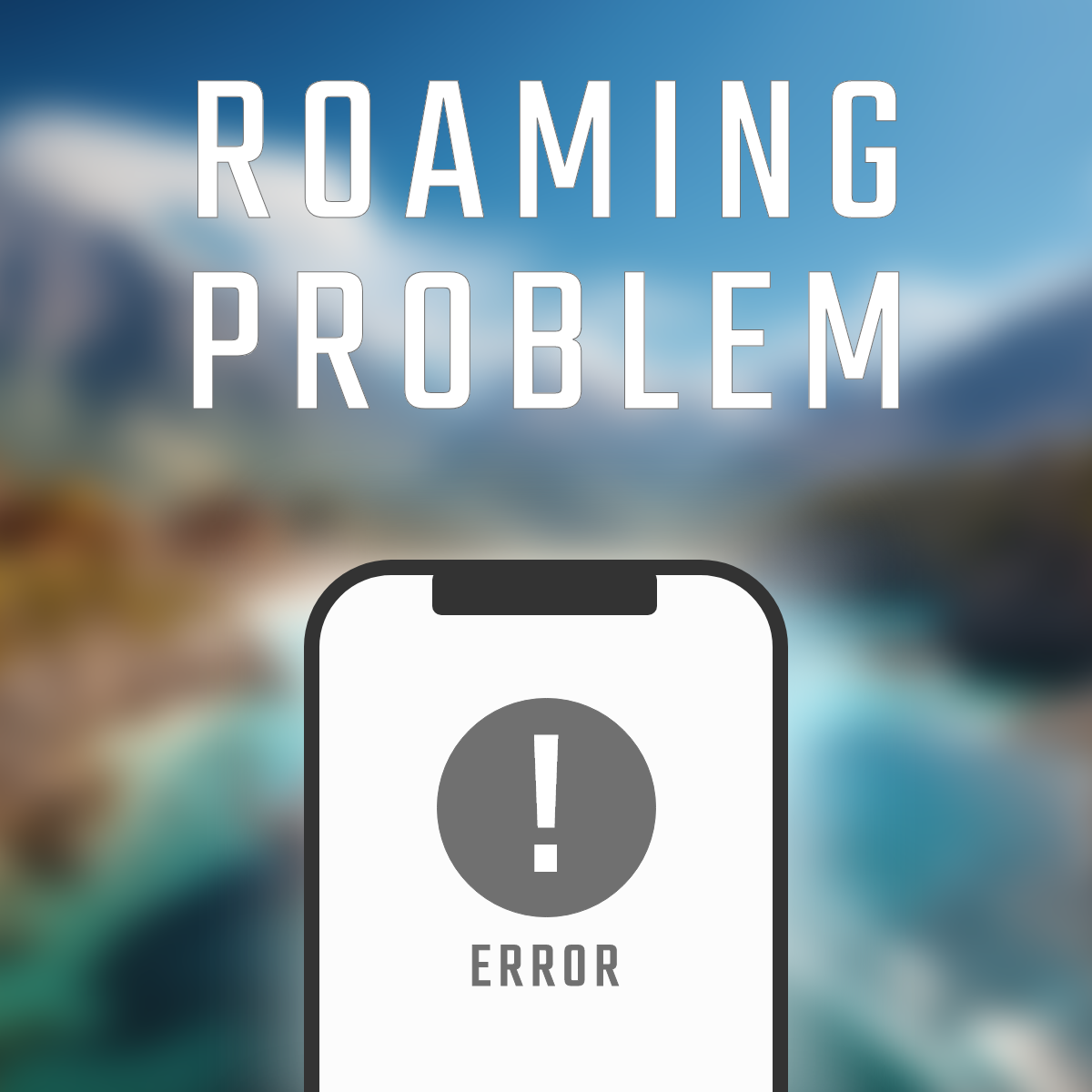[Troubleshooting]
What to do if your eSIM won't connect overseas
Ensuring communication is important when traveling abroad, but even with eSIMs, connection issues can still occur.
If you are in an unfamiliar place, speaking a different language, and are unable to search online, you will likely be filled with anxiety and impatience.
In this article, we will introduce what to do if your eSIM stops working while you are overseas.
Know what to do in advance just in case, and enjoy a comfortable trip abroad!
Main reasons why eSIMs don't connect overseas
[Device-related issues]
Incorrect confirmation of eSIM compatibility
eSIMs have become popular in recent years, but there are still some devices that are not compatible with them. Be sure to check in advance whether your device is compatible.
Device misconfiguration
Even if you have saved an eSIM profile, you won't be able to use it unless you actually set it up to connect as a line. It's important to take your time and check the settings.
Software glitches and bugs
There may be a problem or bug with the device software itself, so it's a good idea to update to the latest version if one is available.
[Network-related issues]
Lack of carrier coverage
Telecommunications carriers may also have limited coverage areas, so be sure to check whether your location is within their coverage area.
Roaming contract deficiencies
It's possible that your contract with your carrier includes a plan that doesn't include international roaming.
In this case, you will need to sign up for a plan that includes international roaming in advance.
Network congestion and outages
There may be cases where you cannot connect due to network congestion or communication problems.
It may also be effective to try connecting again after a while, or to check using a different communication method.
Incompatibility with certain bands (frequency bands)
When using overseas, if there is a frequency that your device does not support, it may be difficult to pick up a signal or you may be sent outside your prefecture.
In particular, if the device does not support the 800MHz band, also known as the "platinum band," communication may become unstable in urban areas, indoors, or underground.
You can check the supported bands for your device on the manufacturer's official website or on the specifications table of each telecommunications company.
[Activation-related issues]
If there is an error in the eSIM profile, you will not be able to connect. Please check that the QR code reading and download have not failed.
If the activation procedure is incomplete, you will not be able to connect. Please make sure to complete the procedure properly.
Basic Troubleshooting Steps
Step 1: Turn Airplane Mode On/Off
Enable Airplane Mode, wait 10 seconds, disable Airplane Mode and re-establish connection
This procedure will allow you to reconnect your line. It is easier than rebooting your phone, so if you are having trouble connecting, it is a good idea to do this first.
Step 2: Restart your device
How to restart
[iPhone users]
- Press and hold the power button (side button) and one of the volume buttons at the same time
- When "Slide to power off" appears on the screen, slide to power off
- After the power is completely turned off, press and hold the power button (side button)
- Release your finger when the Apple logo appears
- Reboot completed!
Unlike Android devices, iPhones do not have a restart button, so you must power them off and then power them back on manually.
[Android]
- Press and hold the power button (side button)
- Tap "Restart" or "Reboot" in the menu that appears.
- It will automatically restart
How to check the connection after restarting
- Is the radio wave icon displayed in the top right corner of the screen?
- Can you open a browser and access it?
- Is mobile data enabled?
- Is the eSIM profile active?
It's a good idea to check these points.
Cases where a forced restart is required
- The screen freezes and cannot be operated
- The screen remains black and does not move (blackout)
- During an investigation, the system suddenly slows down and I can't do anything.
- System instability after update
In these cases, a forced reboot is recommended.
Please note that forcing a restart may result in the loss of any unsaved work.
Step 3: Check your network settings
Check if mobile data is turned on
Your phone must have mobile data turned on to connect to the internet.
Check that mobile data is turned on by going to "Cellular" and "Connections" in the Settings app.
Check if data roaming is enabled
If you are using the phone overseas, you may not be able to communicate unless you turn on "Data Roaming."
Turn on "Roaming" in "Mobile Networks" in Settings.
Setting the correct network selection mode (auto/manual)
Normally, "Auto Select" is recommended.
In rare cases where the connection is unstable, switching to "Manual" and reselecting an available network may improve the situation.
How to check and correct APN settings
APN (Access Point Name) is the information about the connection destination for your smartphone to communicate.
For eSIMs and budget SIMs, you may need to manually enter the correct APN information.
Go to "Settings" > "Mobile Network" > "APN Settings" and enter the information as instructed by your provider.
Detailed troubleshooting by device
Solutions for iPhone
Things to check in "Settings" > "Cellular"
- Is mobile data turned on?
- Is the correct line (eSIM) selected?
- If you need data roaming, is it turned on?
Please make sure to check these three points.
How to check the status of your eSIM profile
- Go to "Settings" > "Cellular"
- Tap the registered eSIM line (plan name, etc.)
- Check if "Status" is "In Use" or "Enabled"
If it says "Invalid" or "Deleted," you will need to reset or reissue it.
How to update your carrier settings
- Open Settings > General > About
- Wait a few seconds and a pop-up will appear if an update is available.
- Tap "Update" to complete (if it is not displayed, it is the latest version.)
Carrier settings updates can improve communication and call quality.
Network settings reset procedure and precautions
- Settings > General > Transfer or Reset iPhone
- Select Reset > Reset Network Settings
- After entering the passcode, the device will reboot.
If the network problem persists, a reset may also be effective.
but,
- Wi-Fi passwords, APN settings, and Bluetooth device registration information will be lost.
- Mobile communication contract (eSIM) will not be deleted
There are some points to note, such as:
Solution for Android
Things to check in Settings > Network & Internet
- Is mobile data turned on?
- Is the correct line (eSIM) selected?
- If you need data roaming, is it turned on?
Please make sure to check these three points.
How to access the eSIM profile management screen
- Settings > Network & Internet > SIM or Mobile Network
- Check the eSIM line you are using and make sure it is activated
If it is "Disabled" or "Unused", you will need to switch it or reconfigure it.
How to update your carrier settings
On Android, carrier updates are often automatic or included in OS updates.
- Settings > System > Advanced > System Updates
- Follow the instructions to apply any updates (these may include the latest carrier settings).
Network settings reset procedure and precautions
If you are experiencing network-related issues, you can reset it using the following method.
- Settings > System > Reset options
- Select "Reset Wi-Fi, Mobile & Bluetooth"
- On the confirmation screen, select "Reset settings"
Please note the following:
- Wi-Fi password, Bluetooth pairing, and APN information will be reset.
- The eSIM contract itself will not be deleted (your profile will remain).
Country-specific and region-specific issues and solutions
Connection issues in Asia
Special connection requirements in China and how to deal with them
[Problem]
- Strict communication restrictions, including restrictions on Google services, LINE, Instagram, etc. (the so-called "Great Firewall")
- Some eSIMs and VPNs may not be available
[Solution]
- Install a reliable VPN app before you travel (it's difficult to download in China)
- Choose an eSIM provider that has been verified to work in China (some providers, such as Airalo, are supported)
- eSIMs via Hong Kong and Taiwan are relatively easy to circumvent restrictions
Common connection issues in Southeast Asia
[Problem]
- It's comfortable at airports and tourist spots, but the signal is unstable in rural areas and remote islands.
- It may take a while to activate the SIM.
[Solution]
- Activate your phone immediately after arriving at the airport
- For telecommunications companies, choosing a major company such as AIS (Thailand) or Viettel (Vietnam) will provide you with a stable connection.
- If you have a dual SIM compatible smartphone, it's convenient to use a local eSIM and a Japanese SIM together.
Important points to note in Japan, Korea, Taiwan, etc.
[Problem]
- Generally, there are few connection issues, but there are some carriers that do not support eSIM.
- In Korea, frequency bands vary depending on the carrier, and some models may not be able to connect.
[Solution]
- Check compatible carriers and frequency bands before using eSIM
- When using within Japan, eSIM services that automatically receive APN settings are convenient
- In Korea, using eSIMs compatible with major carriers such as KT and SKT will reduce the number of issues.
Telecommunications regulations and countermeasures in each country
[Examples of regulations]
- Some VPNs are restricted by law in China and Iran.
- Some countries have speed limits or blocking after data caps are applied.
【countermeasure】
- Check the internet regulations of the target country in advance
- Choose a reliable eSIM provider and feel even more secure if customer support is available in Japanese
- Make sure you have enough data for your contract and check how to top up your data.
Connection issues in Europe
Roaming characteristics and issues within the EU
[Problem]
- Within the EU, there is a "Roam Like at Home" policy, which means that communications between member states can be used without additional charges.
- However, some providers may impose data capacity or speed limits.
- Plans designed for short-term stays may have restrictions on long-term use.
[Solution]
- When purchasing an eSIM, check that it is "EU roaming compatible" and the details of the "Fair Usage Policy (FUP)."
- If you are staying for a long period of time, it is safer to choose a local eSIM from a local carrier.
- When using a roaming eSIM, be sure to check the preferred network of the country you are staying in in advance.
Connection problems in the UK and how to fix them
[Problem]
- After the UK leaves the EU, EU roaming regulations no longer apply.
- EU eSIMs may not be supported in the UK or may be subject to additional charges.
- The signal environment is good in urban areas, but can be unstable in rural areas.
[Solution]
- If your area includes the UK, select "eSIM clearly marked as UK compatible."
- eSIMs that are compatible with major carriers (EE, O2, Three, Vodafone UK) offer excellent stability.
- You can also use mobile Wi-Fi or tethering if necessary.
Things to note in Eastern European countries
[Problem]
- Weak signal coverage in some areas
- Even within the EU, roaming can take time when switching between cities.
- Low-cost eSIMs are only compatible with certain carriers, limiting your options
[Solution]
- If you mainly live in urban areas, there's no problem. If you're traveling to rural areas, it's best to choose an eSIM that's compatible with local carriers.
- If your connection is unstable during your stay, you can "change network selection to manual" to switch to a more stable carrier.
- Check frequency band compatibility with major carriers before traveling.
Telecommunications regulations and countermeasures in each country
[Problem]
- While there is little major censorship or regulation across the EU, security risks on public Wi-Fi are high.
- Some eSIMs may have restrictions on P2P communications (VPN, video conferencing, etc.).
- Speeds will be significantly slower in areas that do not support high-speed communications (5G).
[Solution]
- Ensure security by pre-installing a trusted VPN app.
- When choosing an eSIM, check the conditions: 5G compatible, no speed limit, tethering available.
- It's a good idea to remember the setting to disable automatic network selection and switch to a more stable carrier.
Connection issues in North and South America
Connection problems in the US and how to fix them
[Problem]
- Each carrier uses a different frequency band, so the signal can be unstable depending on the compatibility with the device.
- In rural and mountainous areas, it is easy to lose signal or experience slow speeds.
- Some eSIMs may be limited to certain carriers and may not be available.
[Solution]
- Before traveling, check that your device is compatible with AT&T, T-Mobile, and Verizon frequency bands.
- When selecting an eSIM, choose one that clearly states "Compatible with the three US carriers" or "AT&T preferred."
- If your connection is unstable, enable "Turn off automatic network selection and connect manually."
Things to note in Canada
[Problem]
- Depending on the area, the coverage of the major carriers (Rogers, Telus, Bell) varies greatly.
- Some eSIMs are only compatible with a limited number of carriers in Canada.
- If you use an eSIM from the US as is, you may incur expensive roaming charges.
[Solution]
- Choose an eSIM with a Canada-specific or North American plan (it will say it's compatible with both the US and Canada).
- Bell and Telus have high coverage in mountainous areas and suburban areas.
- If you experience disconnections during use, change network selection to manual.
Common problems in Latin American countries
[Problem]
- There are many areas where communication infrastructure is unstable, and there is a difference in signal quality between urban and rural areas.
- Low-cost eSIMs may have limited data speeds.
- When traveling to multiple countries, you may need to reconfigure your eSIM for each country.
[Solution]
- If you are planning to travel to urban areas, Airalo or Nomad's "Latin America Tour Plan" is convenient.
- If you are going to a rural area, consider using an eSIM from a local carrier.
- If you use a multi-country plan that does not require reconfiguration, automatic connection is likely to occur even across borders.
Telecommunications regulations and countermeasures in each country
[Problem]
- In some countries, there are restrictions on certain communication services (VoIP, SNS).
- There are many public Wi-Fi networks, but they are often unsecure and there is a risk of information leaks.
- In some countries, the use of a VPN may be mandatory (e.g., Cuba).
[Solution]
- Prepare a reliable VPN app in advance and keep it on at all times.
- Check the communication restrictions in your destination country in advance (especially Cuba, Venezuela, Nicaragua, etc.).
- It's a good idea to check and register secure APN settings in advance for peace of mind.
What to do in special situations
If you have just arrived at the airport
Characteristics of airport connection problems
- There may be a lag in the start of communication, and it may take several minutes for the connection to be established.
- Automatic connection may fail, and automatic network selection may take a long time, especially inside buildings or underground structures.
Dealing with radio wave interference caused by building structures
- Radio waves have difficulty reaching reinforced concrete structures and underground floors. Moving to the ground level or near an exit often improves the situation.
- Try moving closer to a window or outdoors and reconnecting. Another effective method is to restart your device and force it to search for networks again.
How to use airport Wi-Fi
Use free Wi-Fi as a temporary solution if your eSIM cannot connect
Please note: Airport Wi-Fi has weak security, so we recommend using a VPN.
Differences before and after passing through the departure gate
- Connections can be unstable before immigration (in the restricted area), especially in the transfer terminal and underground floors.
- Once you leave the gate and enter the public area, your connection will likely be more stable. There are also more Wi-Fi and mobile network options, so it's best to change settings or reconnect in the public area.
Connection issues in mountainous and remote areas
Dealing with radio interference caused by terrain
Radio waves are easily blocked in areas surrounded by mountains and valleys.
It is especially difficult for radio waves to reach valleys and the shadows of slopes, making it easy to lose signal.
Sometimes simply changing your position or moving a little can improve the situation.
Look for an open area or a place with few trees.
Possible improvement by moving to higher ground
Radio waves tend to be more easily received at high altitudes and near mountainsides and ridges.
In particular, mountain huts and observation decks can sometimes be within range of the antenna.
If you are able to move, it is recommended that you climb a little or go to an open area.
How to use offline mode
- Please make your map and translation apps offline in advance.
- Take screenshots of your flight and accommodation information
By doing this in advance, you will be able to check basic information even if you are unable to communicate.
Alternative communication methods in emergencies
Dual operation of local SIM card and eSIM
Just in case, it's a good idea to have a physical SIM available in addition to an eSIM.
Use public telephones and local Wi-Fi
In some areas, tourist information centers and accommodations may offer free Wi-Fi, so it's a good idea to take advantage of it.
Satellite communication compatible apps and devices (e.g. Garmin InReach, Starlink, etc.)
This is an effective method for serious mountain climbing and trekking in remote areas, so it's worth considering.
Problems in congested areas of large cities
What to do when the network is congested
- Avoid crowded places
- Temporarily turn on Airplane mode and then turn it back on to refresh your connection
Differences in connection status depending on the time of day
- The trains are particularly crowded during the morning rush hour (7am-9am), lunch break (12pm-1pm), and evening commute home (5pm-8pm). Avoiding these times can make your journey more comfortable.
- Tourist spots and downtown areas tend to be crowded at night
During times when congestion is expected, you may want to consider switching to Wi-Fi.
Change settings to avoid congestion
- Switch from "4G fixed" to "5G auto" or vice versa
You may be able to improve your connection by avoiding lines with a skewed number of users.
- Review your APN settings
Low-cost eSIMs and other similar devices use their own APNs, so make sure you check that the settings are accurate.
Leveraging alternative networks
- Use free/public Wi-Fi (cafes, stations, hotels, etc.)
- Bring a mobile Wi-Fi router as a backup
- Switching lines with dual SIM operation
Prevention: Preparing before you leave
eSIM pre-test
- Pre-activate: Activate your eSIM before you travel
- Basic function check: Check whether communication, calls, and SMS are available
- Use (download) a test checklist to prevent oversights
Securing backup communication methods
- Bring a spare physical SIM card
- Rent a pocket Wi-Fi to secure a backup internet environment
- Research in advance how to obtain a local SIM card
- Prepare emergency contact methods (SMS and phone calls)
Download necessary information in advance
- Pre-download offline maps (such as Google Maps)
- Save your accommodation, emergency contact details, and passport number
- Keep a record of local carrier information and settings
- Save the eSIM troubleshooting guide on your device
summary
If your eSIM won't connect, don't panic! Check the following steps in order!
It's easy to panic if your eSIM won't connect overseas, but in most cases it's just a minor issue with the settings or communication environment.
By checking the following points in order, you can solve most problems on your own.
- Check signal strength and roaming settings
- It can often be fixed by turning airplane mode on and off or restarting the device.
- Manually selecting a local carrier is also effective
- If checking the settings doesn't work, contact the support of your vendor!
In particular, there are many cases where connection is not possible due to basic mistakes such as "roaming was turned off" or "the local line was not automatically selected."
Even if you are familiar with smartphones, you may often find that settings are unexpected when you are overseas.
"Not being able to connect" does not necessarily mean the eSIM is broken, so please stay calm and check this article.
We recommend you bookmark this article in case you run into any problems!